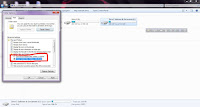Our computer usually has many files and folders that are important because of many security maintenances. If you have a computer in your home and more than everyone in the house blows the computer, such as watching a video or playing games. This is how many people operate.
Now for a defect, essential data on your computer can be deleted completely, or anyone can look up the secret files. So you can hide your most important private files—Make a Folder Invisible on Desktop. No one can see this folder and not delete these.
 |
| How to Make a Folder Invisible on Desktop |
How to Make a Folder Invisible on Desktop
First, "right-click the mouse," then click "New." Then, by clicking on the "folder," create a folder with a name like yours.
Then place all the data you need in the folder, then right-click on the folder, then click Properties at the bottom, then Apply with the checkmark in the Hidden option below General, then click OK.
Now you can see the folder in a dull situation. To hide the Invisible completely, you should Enter "My Computer" and then click on "Organize" from the menu bar. Then click on the "Folder and Search option."
Here you will be in General, so you go from "General to View," and from there, "Don't show mark hidden files, folders, or drives." Then click "Apply," then click, "OK!"
At this stage, we have completely hidden the file. Now we will see how to make Visible the Hidden File again.
How to Make Visible the Hidden Folder / File Again.
It's quite simple.
First, you go to "My Computer," from there click on "Organize." from the menu bar.
From there, click "Folder and Search Options," then click "View" in the menu and checkmark the latest "Show hidden files, folders, and drives."
When you go to the folder where you hide your folder, you can see that it is like a shadow. Right-click the mouse over the "Folder," then click "Properties" below, then remove the checkmark from "Hidden."
Now your folder will appear again.
I hope you like this little trick today. Stay tuned for more tips and articles like this one. Thanks.